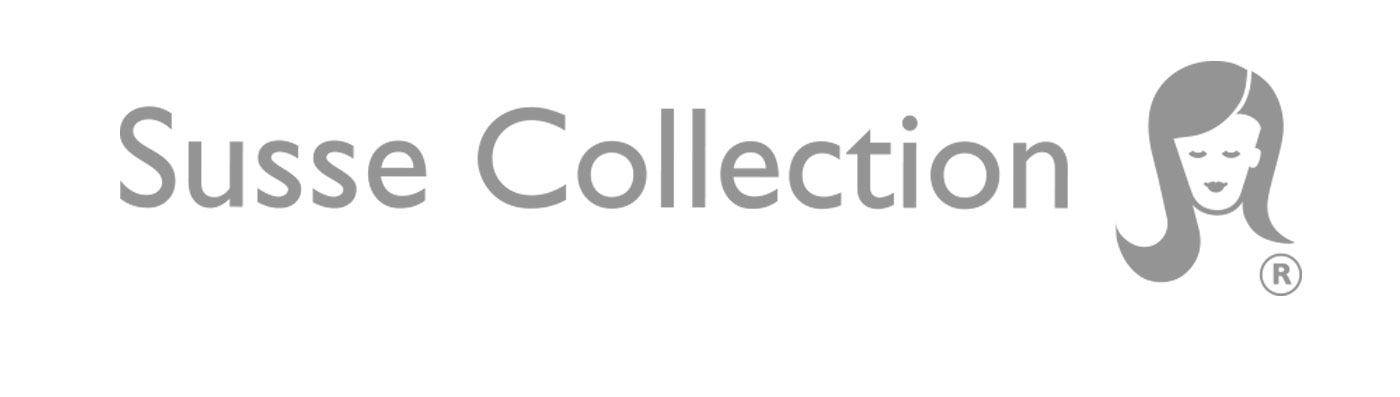Procreate sketch to quick repeating pattern using Photoshop.
Like many creative people out there I am feeling a little lost what to do right now with the extra uncertainty. But I have decided to remain positive and keep on being creative. So today I thought you know what instead of just posting a piece of work to showcase what I am working on. I would share a quick tip on how I just want to see how a “procreate” sketch would look like as a repeating surface pattern.
When I work with concepts for clients I usually draw up sketches in procreate working with their art direction. Mocking up the patterns also helps to visualise the pattern on their products.
Once the client and I agree on the final idea I go into making suitable pattern in illustrator for production.
For me it is a quick way to show ideas without spending ages making pattern files right away.
If you want to just have fun and see how your procreate sketch looks like as a patterns you are welcome to try out this quick technique I use.
I love using procreate as it is a quicker method and it opens up in photoshop. You can use a photoshop file also for this technique.
1. First create your procreate file. Make it a square file. I usually make mine 20cm by 20cm 300dpi. I advise you to keep your motifs with a clear background.
2. Then transfer your procreate file as a photoshop file to your desktop. ( I like to use airdrop.)
3. Open your file in photoshop.
4. Keep the layer that has the motifs turned on without any background colour.
5. Copy the layer and make a new square file. Personally I like to use a 20cm by 20cm 300 dpi. Or you can use pixels if you prefer.
6. Paste your image.
7. Go to filters and select offset.
8. Then depending on the size of your square in pixels, mm or cms divide it by two.
For example the square file is 1200 pixels by 1200 pixels then you offset is +600 pixels in the vertical and horizontal boxes.
9. Save your file.
Then your file will look like similar to the image below. The motifs have been offset. How ever the image might require that you go in with your lasso tool and edit some motifs .
As some motifs might not make any sense as a repeating pattern.
See example below.
Once you feel happy with the look of your pattern tile. It is time to make the pattern.
10. Finally I select the whole image and go to window then define pattern.
You can choose to make a pattern with a background colour or with no colour in the background.
Save the pattern now you can use your pattern and scale it to see how it repeats.
11. To use your pattern go to window and select pattern fill your square.
12. I like to use mock ups from creative market they have some really good quality ones.
Now you're ready to show your ideas on social media, in a look book or to a client.
It is a quick and easy method to see how your procreate sketches would look like as a pattern.
I am sure there are easier methods out there but I just wanted to share you my creative process today.
Have some fun with your procreate sketches.